
Painting Tools Gallery
The Brush tool paints brush strokes.
The Pencil tool paints hard-edged strokes.
The Color Replacement tool replaces a selected color with a new color.
The Mixer Brush toolSimulates realistic painting techniques such as blending canvas colors and varying paint wetness.
The History Brush toolpaints a copy of the selected state or snapshot into the current image window.
The Art History brush tool paints with stylized strokes that simulate the look of different paint styles, using a selected state or snapshot.
The gradient tools create straight-line, radial, angle, reflected, and diamond blends between colors.
The Paint Bucket tool fills similarly colored areas with the foreground color.
Brush and tool presets
In the options bar for each tool, you can set how color is applied to an image and choose from preset brush tips.
You can save a set of brush options as a preset so you can quickly access brush characteristics you use frequently. Photoshop includes several sample brush presets. You can start with these presets and modify them to produce new effects. Many original brush presets are available for download on the web.
You can quickly choose presets from the Brush Preset picker in the options bar, which lets you temporarily modify the size and hardness of a brush preset.
Save tool presets when you want to store customized brush tip characteristics along with settings from the options bar such as opacity, flow, and color


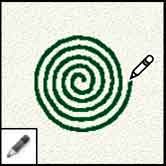






No comments:
Post a Comment